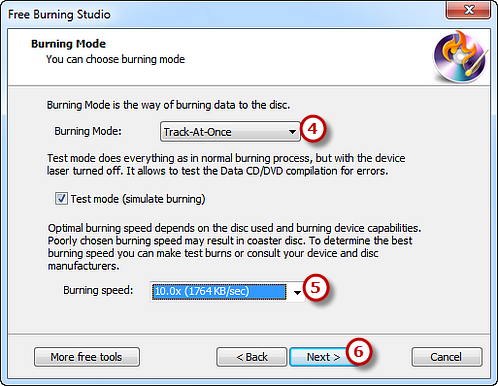Step 1. Activate Audio CD Burner
Launch Free Burning Studio. Insert a blank CD to the CD drive and click “Audio CD – Audio CD Burner” to run the audio burner wizard.
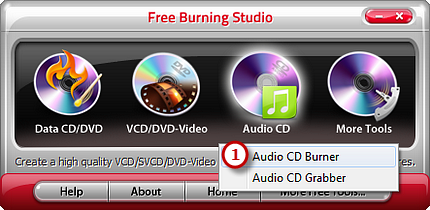
Step 2. Select Burning Device
The burner will automatically scan your system and list the available devices. Choose one of the usable burning drives from the list (the system will select it by default if there is only one). Click “Refresh” to update the device list if you plug in new devices or change the disc in the drive.
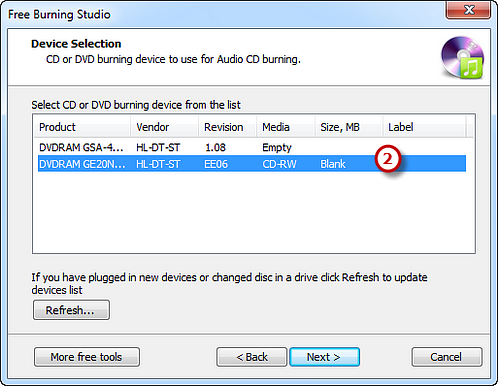
Step 3. Add Audio Files
Click “Add File(s)…” button to add audio files to the burning list. There are detailed information of the added files will be displayed. Click “Remove” or “Remove All” button to remove one or all audio files. You can use “CD-Text…” to edit title & artist text.
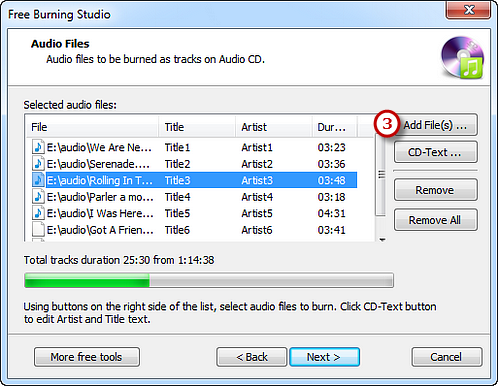
Step 4. Select Burning Mode & Speed and Start Burning
Select one burning mode from the Track-AT-Once, Session Track-AT-Once, Disc-AT-Once PQ and Disc-AT-Once raw P-W as needed . You are allowed to use Test Mode to simulate burning for checking errors. Then, choose the appropriate burning speed (Burning speed depends on the capabilities of your system and your drive). Click “Next” to start burning and wait until the process bar reaches 100%. The disc will eject after the audio CD has been completely burned.