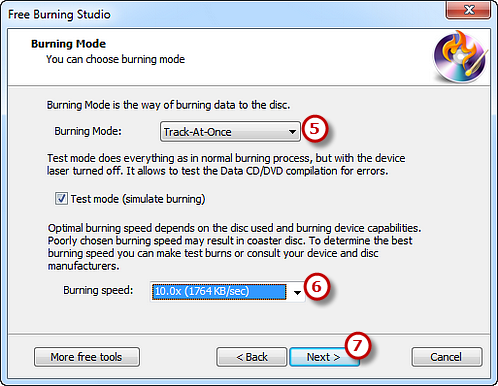Step 1. Activate Data CD/DVD Burner
Launch Free Burning Studio. Insert a blank CD/DVD to the disc drive and click “Data CD/DVD” to run the data CD/DVD burner wizard.
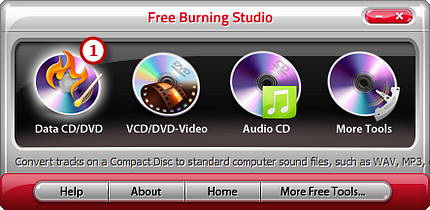
Step 2. Select Burning Device
The burner will automatically scan your system and list the available devices. Choose one of the usable burning drives from the list (the system will select it by default if there is only one). Click “Refresh” to update the device list if you plug in new devices or change the disc in the drive.
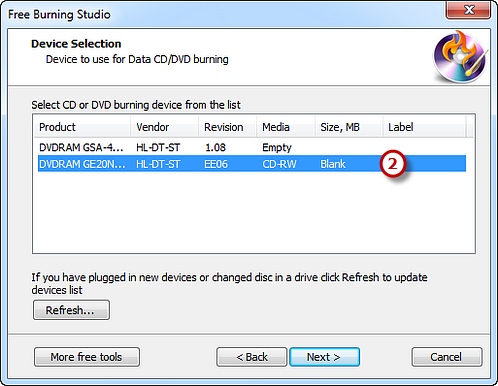
Step 3. Choose File System
Choose a system type to store the data. You can select one from ISO-9660 and ISO-9660 + Joliet UNICODE name extension. You may check the “Create bootable disc” and click the square button to find and open the boot image files to create bootable disc.
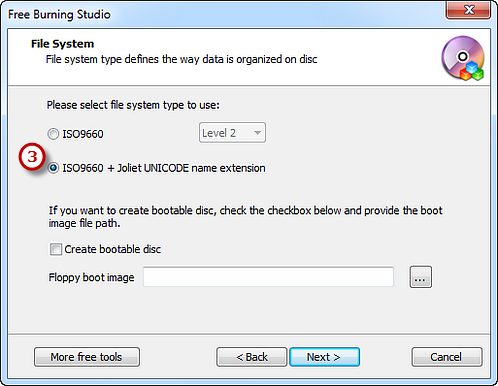
Step 4. Add Data Files
Click “Add File(s)…” & “Add Dir…” to add data files & folders you want to burn and use “New Dir…” or “Rename Dir…” to create or rename the folder. Also, you can click “Remove” or “Remove All” button to remove one or all files & folders.
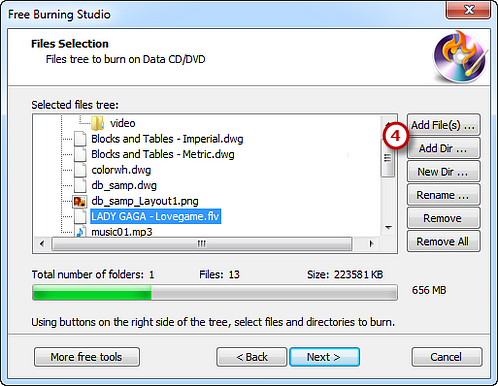
Step 5. Select Burning Mode & Speed and Start Burning
Select one burning mode from the Track-AT-Once, Session Track-AT-Once, Disc-AT-Once PQ and Disc-AT-Once raw P-W as needed. You are allowed to use Test Mode to simulate burning for checking errors. Then, choose the appropriate burning speed (Burning speed depends on the capabilities of your system and your drive). Click “Next” to start burning and wait until the process bar reaches 100%. The disc will eject after the data CD/DVD has been completely burned.